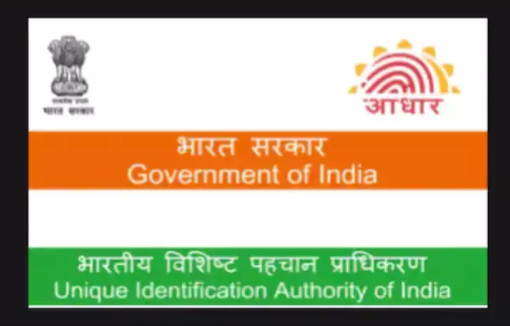You can download e-Aadhaar by entering your name and date of birth. Here is a step by step guide you can follow to download Aadhar Card by name and date of birth.
Aadhaar card serves as proof of identity and address in India. It is a unique 12-digit identity number issued by the Unique Identification Authority of India (UIDAI) on behalf of the Government of India. However, if you have an Aadhaar card then you can easily download e-Aadhaar.
According to UIDAI, an e-Aadhaar card downloaded from the UIDAI website is a valid proof of identity. Now, in case, if you do not remember your Aadhaar number or EID, then you don’t worry because you can still download e-Aadhaar by entering your name and date of birth.
Here is a step by step guide you can follow to download Aadhar Card by name and date of birth.
How to download Aadhar Card by name and date of birth
Steps you follow can download Aadhar Card by name and date of birth.
Step 1: First, visit the UIDAI website, https://uidai.gov.in/
Step 2: On the home page select My Aadhaar.
Step 3: From the given option, select Retrieve Lost or Forgotten EID/UID
Note: You can directly visit, https://resident.uidai.gov.in/lost-uideid
Step 4: On the page, select Aadhaar Number.
Step 5: Next, enter your full name.
Step 6: Enter either your registered e-mail ID or mobile number.
Step 7: Write the captcha verification code.
Step 8: Click on Send OTP— an OTP will be sent to your registered mobile number.
Step 9: Enter the OTP as received on your mobile and click on Login.
Step 10: A pop-up will appear on the screen informing the Aadhaar number is sent to your registered mobile number.
Step 11: After getting your Aadhaar enrolment number on your mobile, again visit the official UIDAI website, uidai.gov.in.
Step 12: From the given options select My Aadhaar.
Step 13: From the drop-down menu select Download Aadhar.
Also Read: DC FanDome: Here’s what you should expect from DC fan event
Step 14: On the new page appear, click I have Aadhaar option.
Step 15: Enter Aadhaar enrolment number and Captcha.
Step 16: Click Send OTP (an OTP will be sent to your mobile number).
Step 17: Enter this OTP and click on Verify and Download.
A PDF will be downloaded on your computer. The file you downloaded is password protected. You need to enter the password for the file. Do you know the password?
The password is a combination of your name and date-of-birth. You have to enter, the first four letters of your name as mentioned on Aadhaar card in capital letters and year of birth in YYYY format.
Note: For instance, if your name is PUJA YADAV and you were born in the year 1994, then your password will be PUJA1994.
Once you enter the password, your electronic Aadhaar card will appear on the screen.