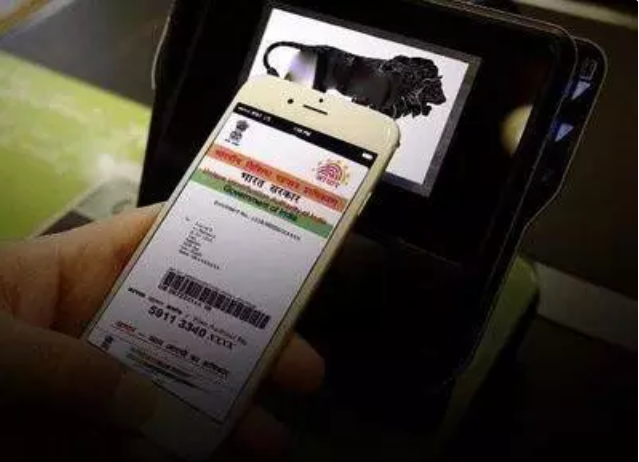DoT recently unveiled a portal that allows any Aadhaar holder to check SIM cards issued in their name. The portal is named Telecom Analytics for Fraud Management and Consumer Protection (TAFCOP).
Recently fraudsters have been able to secure a lot of SIM cards by pretending to be someone else, as eKYC with fingerprint verification is quite easy to crack.
In order to avoid misuse of SIM cards and frauds, the Department of Telecommunication recently unveiled a portal that allows any Aadhaar holder to check SIM cards issued in their name. The portal is named Telecom Analytics for Fraud Management and Consumer Protection (TAFCOP).
Here’s how to check the list of mobile numbers issued in your name:
The portal helps users in knowing how many SIM cards have been issued on the same number. For that, users will have to visit the portal and report the numbers that are no longer used by them or are required. The telecom service providers will block or deactivate those numbers.
Step 1: Visit the TAFCOP Portal — https://tafcop.dgtelecom.gov.in/
Step 2: Make sure you have entered the correct address. Then you get an input field in the centre of the homepage, and click on the “Get OTP” button.
Step 3: After that, you will receive an OTP from DOT. Enter the OTP and click on the “Validate” button.
Step 4: After the OTP verification, you will get a list of mobile numbers issued with your Aadhaar details.
Step 5: Check the numbers carefully. If you see a number that is not in use, you can report those to the Department of Telecommunication from the portal itself.
Step 6: In order to report a number, choose the checkbox on the left of the number, and click on the “This is not my number,” in case you do not remember purchasing the number. For the numbers you do not need anymore, click on the “Not required” option.
Step 7:Lastly, click on the Report button.